Batteries are a critical component of countless devices that we use every day, from our smartphones and laptops to our cars and power tools. Without a functioning battery, many of these devices simply wouldn’t work at all. That’s why it’s essential to know when to replace your battery before it dies on you unexpectedly.
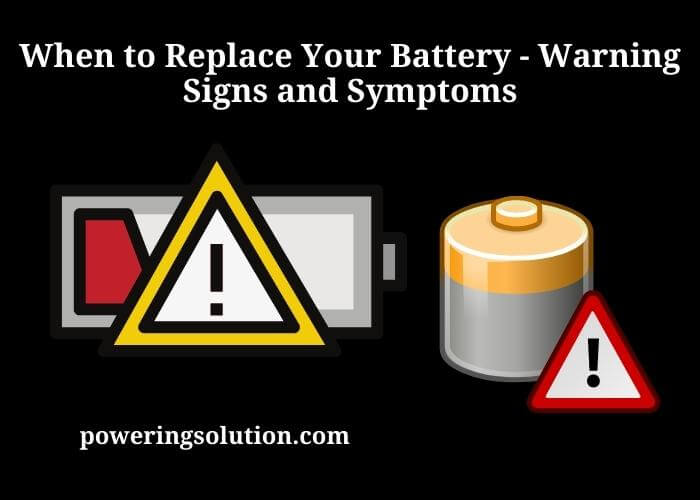
Different types of batteries have varying lifespans, which are influenced by various factors such as usage, storage conditions, and charging patterns. By knowing the signs that your battery needs replacement, you can avoid the frustration and inconvenience of having a device fail when you need it most.
In this comprehensive guide, we’ll cover the various signs that indicate your battery is nearing the end of its lifespan. We’ll also discuss methods for testing your battery’s health, the different options for replacing your battery, and tips for extending the lifespan of your batteries.
Signs that Your Battery Needs Replacement
A failing battery can manifest in a variety of ways, depending on the device and the type of battery. Here are some of the most common signs that your battery is nearing the end of its lifespan:
Diminished Battery Life
If you find that your device’s battery life is significantly shorter than it used to be, it may be a sign that the battery is failing. For example, if your smartphone used to last all day with normal usage, but now dies after only a few hours, it’s likely that the battery is no longer holding a charge as well as it used to.
Slow Charging
If your device takes significantly longer to charge than it used to, it may be a sign that the battery is losing its ability to hold a charge. This could manifest in a few different ways, such as the device taking longer to reach a full charge, or the device not charging at all.
Swollen or Bulging Battery
A swollen or bulging battery is a clear sign that it needs to be replaced immediately. This occurs when the battery is damaged or has reached the end of its lifespan and is no longer able to hold its charge properly. A swollen battery can be dangerous, as it can leak or even explode in some cases.
Overheating
If your device becomes hot to the touch, even when you’re not using it heavily, it could be a sign that the battery is failing. Overheating can be caused by a battery that’s working too hard to keep the device running, which can lead to damage or a shorter lifespan.
Unexpected Shutdowns
If your device shuts down unexpectedly, even when it still has a significant amount of battery life remaining, it could be a sign that the battery is failing. This could occur due to a number of factors, such as the battery not holding its charge properly, or the battery’s voltage dropping too low.
Corrosion
If you notice any signs of corrosion on the battery itself or in the battery compartment of your device, it may be a sign that the battery is failing. Corrosion can occur due to a leaking battery, or it could be caused by the battery reaching the end of its lifespan.
If you notice any of these signs, it’s best to take action sooner rather than later to avoid further damage or potential safety hazards.
How to Test Your Battery?
Before you replace your battery, it’s a good idea to test it to make sure it’s actually the source of the problem. Here are some methods for testing your battery’s health:
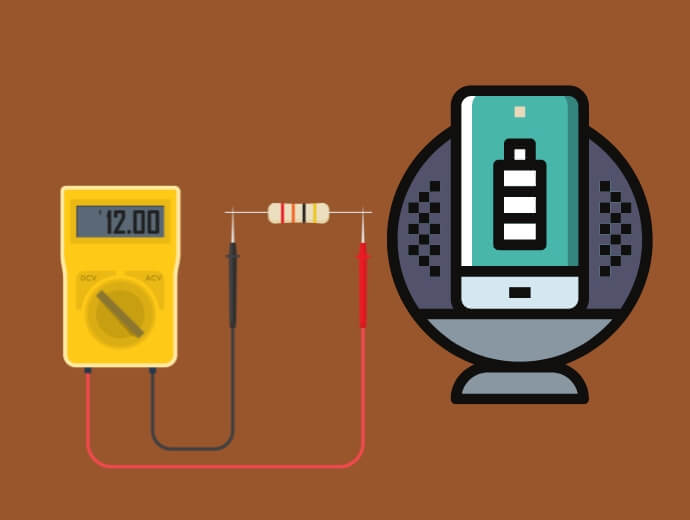
Built-in Battery Tests
Some devices come with built-in battery tests that can give you a quick idea of your battery’s health. For example, on a Windows laptop, you can run the built-in Battery Report to see how long your battery lasts and how many charge cycles it has gone through. On a Mac, you can check the “System Information” app to see the condition of your battery.
Battery Testing Apps
There are many battery testing apps available for smartphones and laptops that can give you a more detailed analysis of your battery’s health. These apps typically test the battery’s capacity, charge time, and other factors that can indicate whether the battery is still functioning properly. Some popular battery testing apps include Battery Life and Battery Health for iOS devices, and BatteryMon and BatteryInfoView for Windows laptops.
Multimeter Testing
For more precise testing, you can use a multimeter to measure the voltage of your battery. To do this, you’ll need to disconnect the battery from your device and use the multimeter to measure the voltage across the positive and negative terminals of the battery. The voltage should be within a specific range, depending on the type of battery you’re testing.
Load Testing
Load testing involves connecting a load to your battery to see how well it holds up under normal usage conditions. This method is more complicated and requires specialized equipment, so it’s typically only used by professionals or in certain situations, such as testing the battery in a car.
However, if you’re not comfortable testing your battery yourself, it’s always a good idea to consult with a professional who can give you an accurate assessment.
What to Do If Your Battery Needs Replacement?
If you’ve determined that your battery needs to be replaced, here are some steps you can take to ensure a smooth replacement process:
Determine the Type of Battery
Before you purchase a new battery, you’ll need to determine the type of battery your device uses. This information can usually be found in your device’s user manual, or you can look it up online. It’s important to get the correct type of battery, as using the wrong type can cause damage to your device.
Purchase a Replacement Battery
Once you know the type of battery you need, you can purchase a replacement battery. You can typically find replacement batteries at electronics stores, or you can order them online. It’s important to purchase a high-quality battery from a reputable manufacturer to ensure that it will last.
Turn Off Your Device
Before you replace the battery, make sure your device is turned off and unplugged. This will help prevent damage to your device and ensure your safety.
Remove the Old Battery
Removing the old battery can vary depending on the device, but in most cases, you’ll need to remove the battery cover or open up the device to access the battery. Be sure to follow the instructions in your device’s user manual to avoid causing damage.
Install the New Battery
Once you’ve removed the old battery, you can install the new battery in its place. Be sure to follow the instructions in your device’s user manual to ensure that you install it correctly.
Dispose of the Old Battery Properly
It’s important to dispose of the old battery properly to avoid environmental damage. Many electronics stores and recycling centers accept old batteries for safe disposal. Be sure to check with your local authorities to determine the best way to dispose of your old battery.
Tips for Extending the Lifespan of Your Battery
To avoid having to replace your battery too frequently, there are several things you can do to help extend its lifespan. Here are some tips to keep in mind:
- Adjust Your Device’s Settings – Many devices have settings that can help you conserve battery life. For example, you can lower the screen brightness, turn off background app refresh, and turn off Wi-Fi when you’re not using it. By making these adjustments, you can help your battery last longer.
- Avoid Extreme Temperatures – Batteries are sensitive to extreme temperatures, so it’s important to keep your device at a moderate temperature. Avoid leaving your device in direct sunlight, and don’t leave it in a hot car. Similarly, avoid using your device in extremely cold temperatures.
- Use the Right Charger – Using the wrong charger can damage your battery and reduce its lifespan. Be sure to use the charger that came with your device, or a high-quality replacement that is designed for your specific device.
- Unplug When Fully Charged – Leaving your device plugged in when it’s fully charged can also reduce your battery’s lifespan. Be sure to unplug your device as soon as it’s fully charged to help extend its lifespan.
- Keep Your Battery Charged – While it’s important to unplug your device when it’s fully charged, it’s also important to keep your battery charged. Allowing your battery to completely drain can reduce its lifespan, so be sure to keep it charged as much as possible.
- Don’t Use Your Device While Charging – Using your device while it’s charging can cause it to overheat, which can damage your battery. It’s best to avoid using your device while it’s charging and to let it charge fully before using it again.
You can help extend the lifespan of your battery, which can save you time and money in the long run by taking the steps.
Wrap Up
Knowing when to replace your battery can help you avoid unexpected device shutdowns and other issues. By understanding the signs that your battery needs to be replaced, you can take action before it’s too late. Additionally, by testing your battery and taking steps to extend its lifespan, you can help ensure that your devices last as long as possible.
Remember to always follow the manufacturer’s instructions when replacing your battery, and be sure to dispose of your old battery properly.
If you have any further questions or concerns about battery replacement, be sure to consult with a professional or check the manufacturer’s website for more information.
Thank you for reading, and we hope this article has been helpful in guiding you through the process of determining when to replace your battery.
